This article provides instructions for resolving device registration errors like "Device is already registered..." or "Device already in use..." and explains how to transfer a device's registration from one user to another.
These errors often occur because the device is already listed under the "Unassigned" tab or is currently registered to a different user.
Scenario 1: Device Already Exists When Registering for the First Time
If a user receives a message like "Device is already registered..." or "Device already in use..." when attempting to register a device for the first time, it's likely listed under the Unassigned category in the admin dashboard. Follow these steps to resolve the issue:
Navigate into the isofy admin dashboard for your location.
Select "Devices" → "Unassigned".

Find the device, using either its name or MAC address.
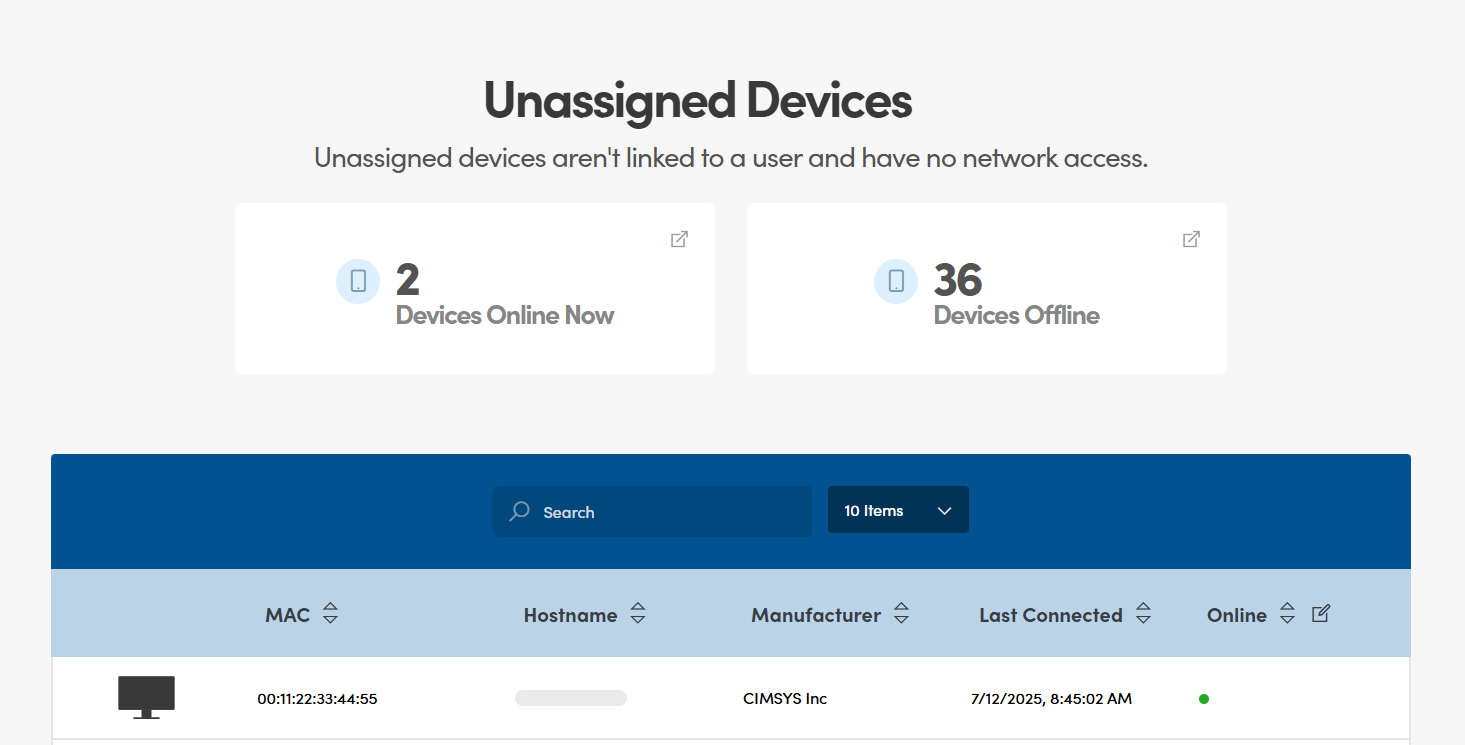
Select the device from the list.
Select "Add Device".

Assign the device to the correct member/user.

Click the "Add" button to complete the registration.
Scenario 2: How to Transfer a Device Registration from One User to Another
This guide is for reassigning a device from its current owner to a new user when the device changes hands within your organization.
Step-by-Step Guide:
From the admin dashboard, navigate to the left-side panel and click on Devices, then select Overview.

In the search field on the Overview page, type the MAC address of the device you wish to transfer and press Enter.

Click on the device from the search results to open its profile page.

In the device's profile, locate the Device Owner Email field. Delete the current email address and type in the full email address of the new user to whom the device now belongs.
Click the Update button to save the change.

The device is now successfully transferred and registered to the new user.
Was this article helpful?
That’s Great!
Thank you for your feedback
Sorry! We couldn't be helpful
Thank you for your feedback
Feedback sent
We appreciate your effort and will try to fix the article