This article provides instructions on how to locate the Media Access Control (MAC) address for both your Ethernet (wired) and Wi-Fi (wireless) network adapters on macOS.
A MAC address, also known as a physical address, is a unique identifier assigned to your device's network adapter. It's often required for network troubleshooting, registering devices on their respective virtual networks, or setting up specific network configurations.
Method 1: Using System Settings/System Preferences (Recommended)
This is the most common and user-friendly method for finding your MAC address on macOS. The exact steps might vary slightly depending on your macOS version.
For macOS Ventura (13) and later:
Open System Settings:
Click on the Apple menu in the top-left corner of your screen.
Select System Settings.
Navigate to Network: In the System Settings sidebar, click on Network.
Select your Network Adapter:
For Wi-Fi: Click on Wi-Fi in the list of network services. Then, click the "Details..." button next to your connected Wi-Fi network or the "..." (more options) button if not connected.
For Ethernet: If you have an Ethernet adapter connected, click on Ethernet in the list of network services.
Find the MAC Address:
For Wi-Fi: In the "Details" window, select the Hardware tab. The MAC address will be listed as "MAC Address."
For Ethernet: In the Ethernet details, the MAC address will be listed as "MAC Address" under the Hardware section.
The MAC address is a 12-digit hexadecimal number, often displayed with colons (e.g.,
00:1A:2B:3C:4D:5E).
For macOS Monterey (12) and earlier (using System Preferences):
Open System Preferences:
Click on the Apple menu in the top-left corner of your screen.
Select System Preferences.
Navigate to Network: Click on the Network icon.
Select your Network Adapter:
For Wi-Fi: Select Wi-Fi from the list of network services on the left.
For Ethernet: If you have an Ethernet adapter connected, select Ethernet from the list of network services.
Find the MAC Address:
For Wi-Fi: Click the "Advanced..." button in the bottom-right corner. Then, click on the "Hardware" tab. The MAC address will be listed as "MAC Address."
For Ethernet: Click the "Advanced..." button. Then, click on the "Hardware" tab. The MAC address will be listed as "MAC Address."
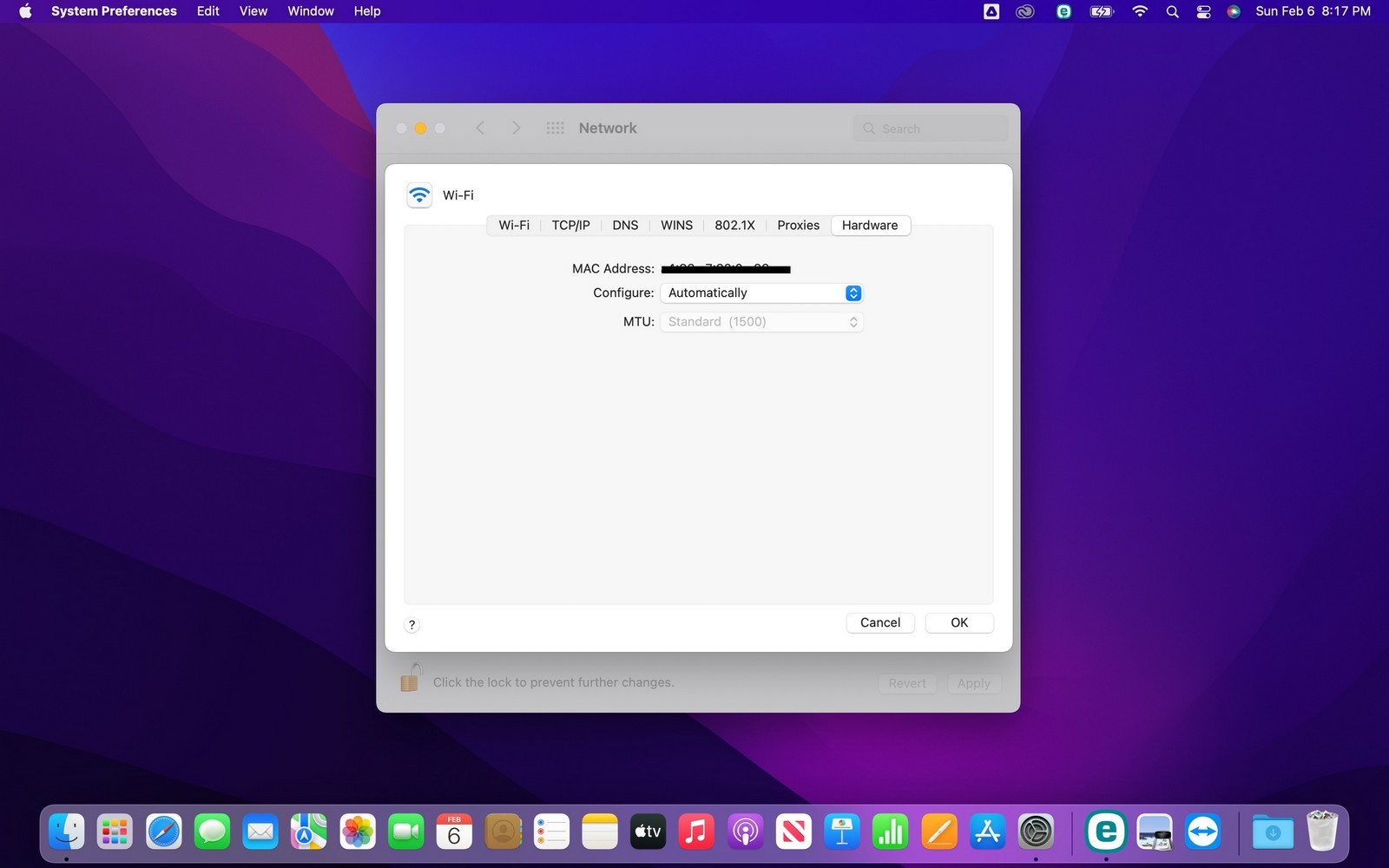
Was this article helpful?
That’s Great!
Thank you for your feedback
Sorry! We couldn't be helpful
Thank you for your feedback
Feedback sent
We appreciate your effort and will try to fix the article