The User Dashboard is where business users (members) can manage their devices. Business users can add or remove devices to their account, granting those devices access to their assigned network (or VLAN).
To Access the User Dashboard:
Log into your business's isofy page. If you do not know that URL, you can log in to isofy.io instead.
Once logged in, you will be on the user dashboard.
Home Tab
On the Home tab, you can see a list of all of the devices assigned to your user account. Each user is assigned a network (or VLAN), and all of the devices in your account will be placed on your network once they connect.
If you are assigned to a private network, all of your devices will be isolated from the rest of the users in the business. If you are on the Members or Guests network and would like to be upgraded to a Private network, this can be done through the Admin Dashboard by one of the business admins.
View of the Home Tab:

Editing a Device:
To edit a device, simply click the 'Edit' button located under the device's name and MAC address:
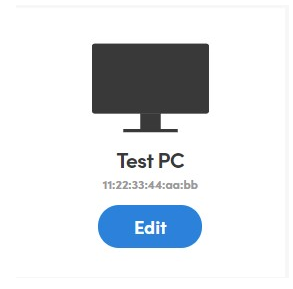
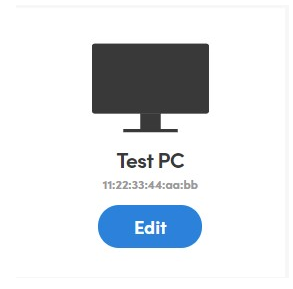
Here you can change the device's 'Friendly Name' to help identify the device:

Deleting a Device:
To delete the device, click the 'Delete' button. A window will pop up for you to confirm the deletion:

Warning: Deleting a device will remove it from the network immediately, and it will have to be registered again.
Adding a new Device:
You can add a device by clicking on the 'Add New Device' button. (However, isofy can automatically add new devices when they first connect to the network using the captive portal/login screen. The 'Add New Device' button is only provided just in case; it is advisable to instead use the captive portal to allow isofy to automatically add a device and its MAC address to the network.)

This will prompt you to enter the MAC address of your device:

Once you click the Add button, your device will be able to connect to the network and will not be prompted to sign in.

Account Tab
The Account tab is where you can manage your contact info as well as reset your account password

Network Tab
The Network tab is where you can check to see which network your devices are on.
Support Tab
On the Support tab, you can view various options to contact co-working staff.

Was this article helpful?
That’s Great!
Thank you for your feedback
Sorry! We couldn't be helpful
Thank you for your feedback
Feedback sent
We appreciate your effort and will try to fix the article
