As your team's responsibilities change, you may need to adjust their access levels within the Isofy system. This guide will explain the different roles available and show you how to update a staff member's role from the admin dashboard.
Understanding Staff Roles
Before making a change, it's important to understand the permissions associated with each role. There are three distinct levels of access:
Staff
Ideal for: Day-to-day network administrators.
Permissions: Can add, modify, and delete users, devices, and networks.
Manager
Ideal for: Team leads or senior administrators.
Permissions: Includes all Staff permissions, plus the ability to modify business settings, equipment, and integrations.
Owner
Ideal for: The primary account holder or business owner.
Permissions: Has full system access. Includes all Staff and Manager permissions, plus the exclusive right to modify billing and subscription information.
How to Change a Staff Member's Role
Follow these simple steps to update a team member's role.
Step 1: Navigate to the Staff Tab
Log in to your Admin Dashboard and select the Staff tab from the main menu.
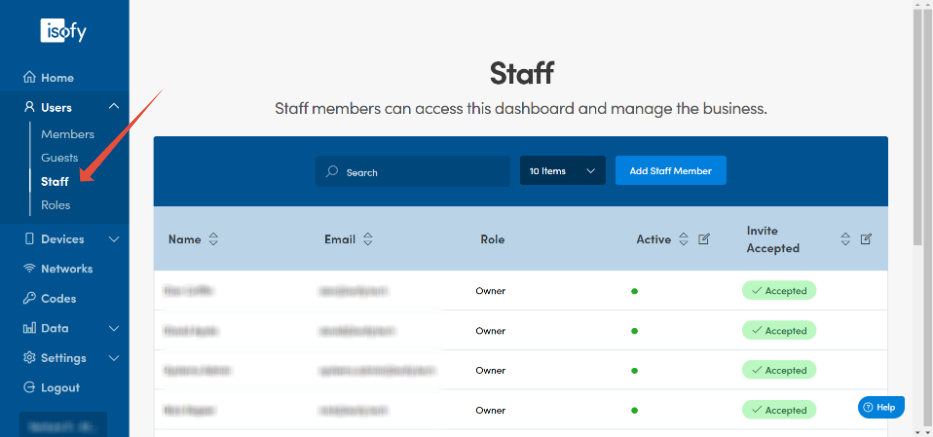
Step 2: Select the Staff Member
Click on the name of the staff member whose role you wish to change. You will be taken to their profile page.

Step 3: Choose the New Role
On the staff member's profile page, locate the "Role" dropdown menu. Select the new role you want to assign to them.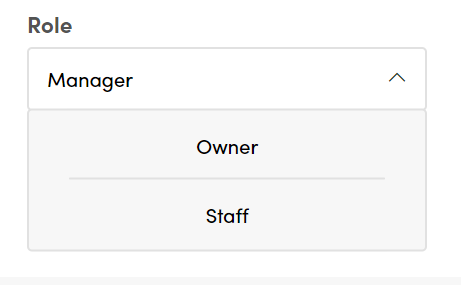
Step 4: Save the Changes
Once you have selected the new role, click the Update Staff Member button to confirm the change.
The staff member's permissions will be updated immediately. The next time they log in, they will have the access level associated with their new role.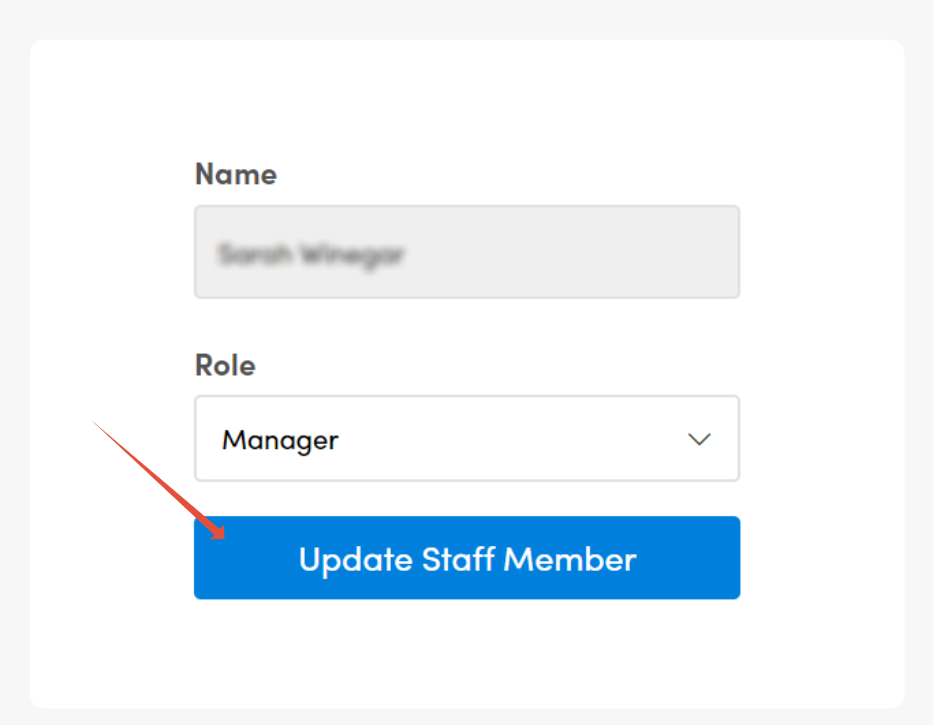
Was this article helpful?
That’s Great!
Thank you for your feedback
Sorry! We couldn't be helpful
Thank you for your feedback
Feedback sent
We appreciate your effort and will try to fix the article